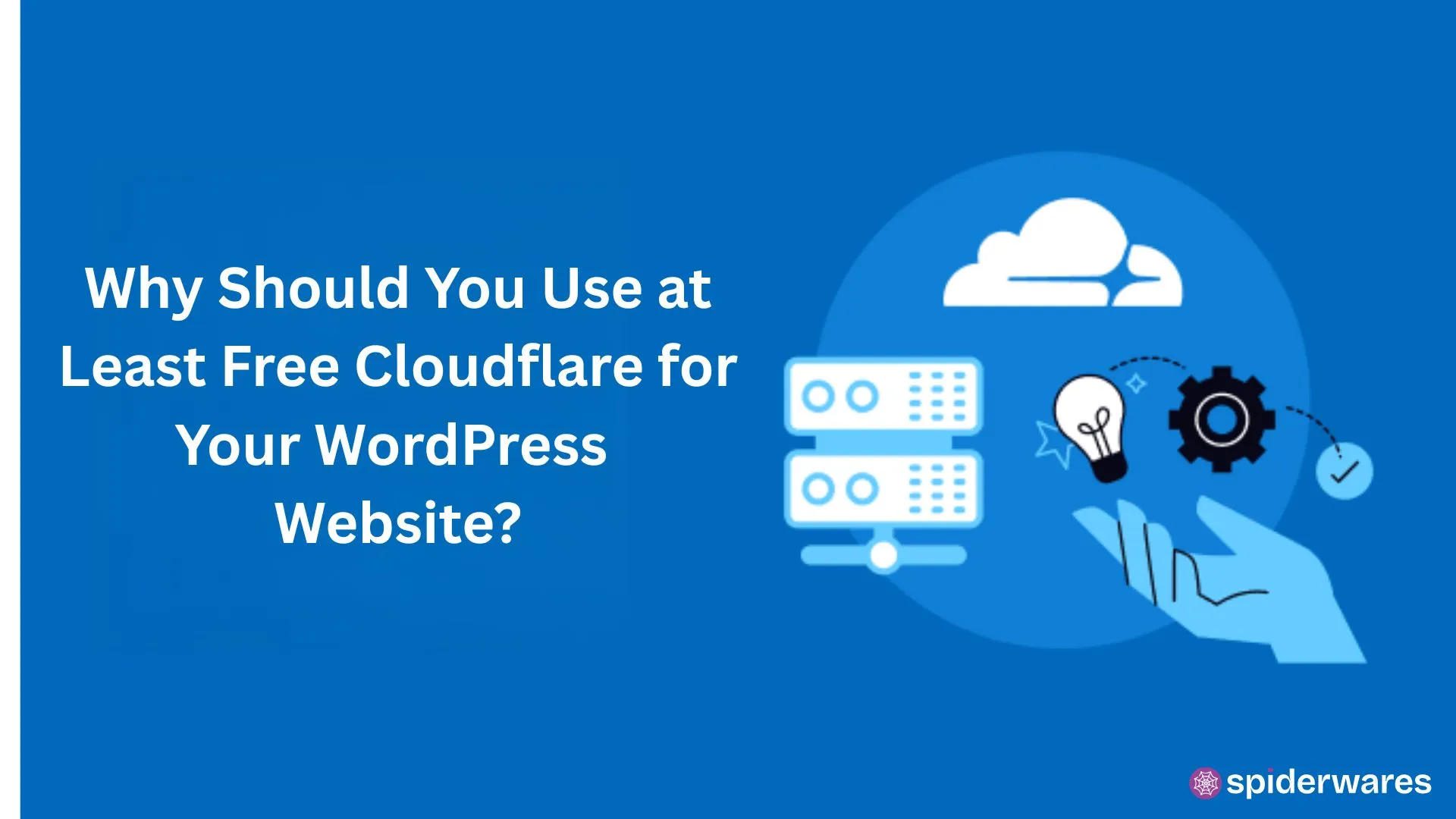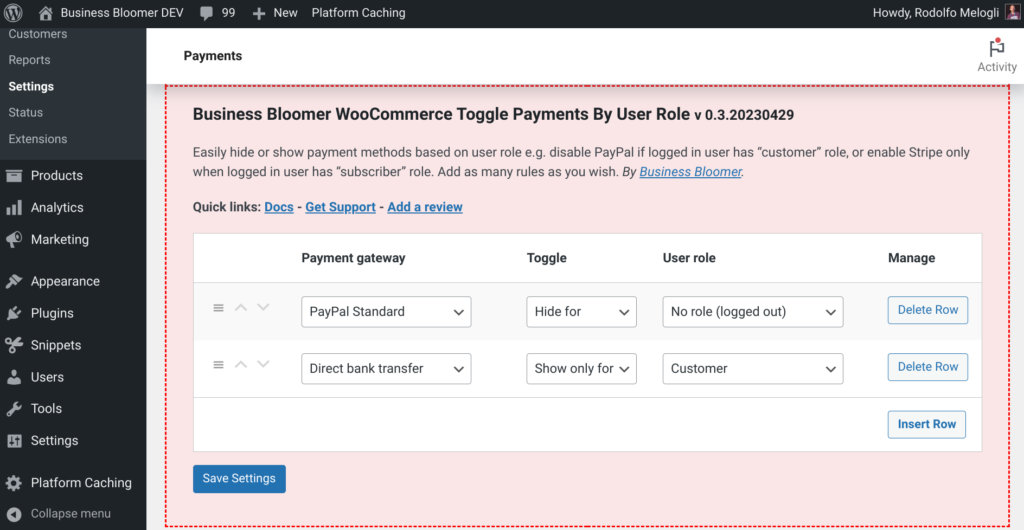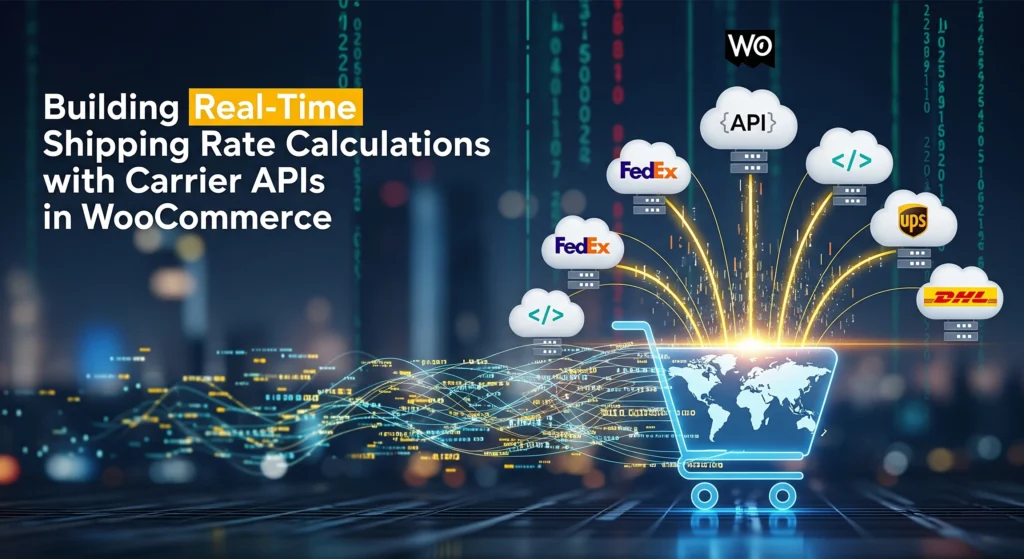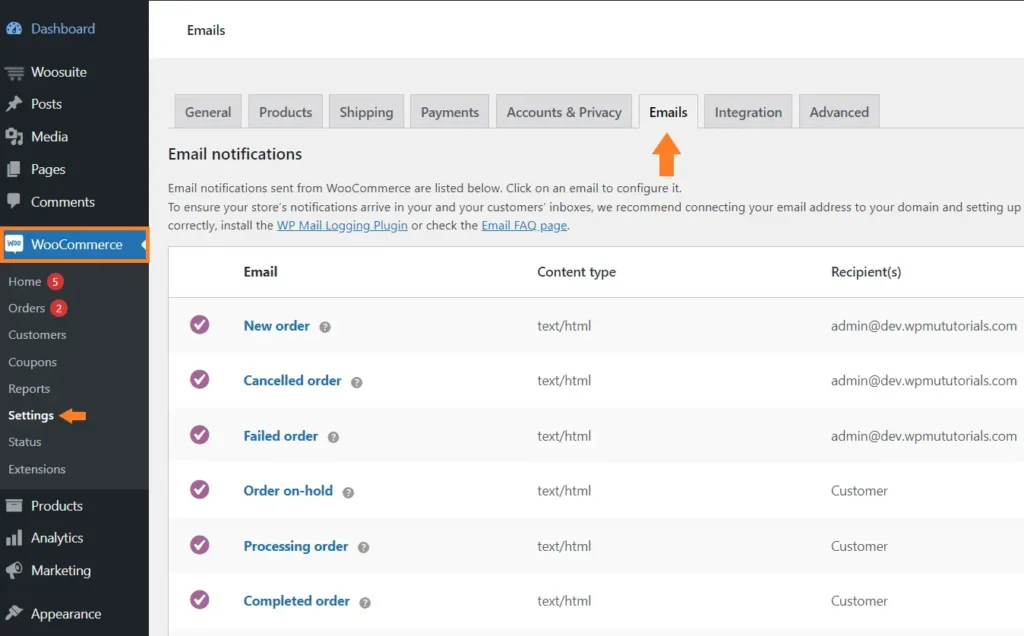Cloudflare can dramatically improve your WordPress website’s speed, security, and uptime — even on the free plan. In this guide, you’ll learn why every WordPress beginner should set it up and how to do it, with a touch of practical code and setup tips.
What is Cloudflare?
Cloudflare is a CDN (Content Delivery Network) and security layer that routes your website’s traffic through its global network. This results in faster delivery, protection from common threats, and reduced server load.
Top Reasons to Use Cloudflare (Even Free Plan)
1. Speed Boost with Global CDN
Cloudflare caches your static files (HTML, CSS, JS, images) and serves them from over 300+ edge locations worldwide.
2. Free SSL & Basic Security
SSL makes your website secure with HTTPS, which Google favors. Cloudflare gives you free Universal SSL, even on the free plan.
Example: Enable HTTPS in WordPress (via wp-config.php)
// Force HTTPS for WordPress admin
define('FORCE_SSL_ADMIN', true);
// Useful if you're using Cloudflare SSL
if (isset($_SERVER['HTTP_X_FORWARDED_PROTO']) && $_SERVER['HTTP_X_FORWARDED_PROTO'] === 'https') {
$_SERVER['HTTPS'] = 'on';
}
3. DDoS Protection & Firewall Rules
Cloudflare shields your site from malicious bots and DDoS attacks.
Example: Block traffic from specific countries or bots (via Firewall Rules UI)
Go to:
Cloudflare Dashboard → Security → WAF → Firewall Rules → Create Rule
If Country equals "CN" OR User Agent contains "badbot"
Then → Block
This helps reduce spam, brute force, and fake traffic.
4. Performance Optimization with Auto Minify & Caching
Cloudflare offers Auto Minify for HTML, CSS, and JavaScript. You can also set long-term cache headers.
Optional .htaccess snippet to pair with Cloudflare’s cache
<IfModule mod_expires.c>
ExpiresActive On
ExpiresByType image/jpg "access plus 1 year"
ExpiresByType text/css "access plus 1 month"
ExpiresByType application/javascript "access plus 1 month"
</IfModule>
5. Page Rules for Custom Behavior
You get 3 free page rules on the free plan. Use them for:
- Always HTTPS redirect
- Custom cache level
- Disable performance features for admin area
Example: WordPress Page Rule Suggestion
URL: yourdomain.com/wp-admin*
Setting: Cache Level → Bypass
Reason: Prevent caching of dynamic admin pages.
How to Set Up Cloudflare with WordPress (Step-by-Step)
- Create Account on Cloudflare.com
- Add Your Site
- Cloudflare scans your DNS records.
- Update Nameservers at your domain registrar.
- Configure SSL, Page Rules, and Performance Settings
Final Thoughts
Even as a beginner, Cloudflare’s free plan offers serious benefits:
| Feature | Benefit |
|---|---|
| CDN | Faster global page loads |
| SSL | HTTPS & SEO boost |
| DDoS Protection | Keep your site safe |
| Page Rules | Customize performance per page |
| Easy WordPress Setup | No coding skills needed |
Bonus Tips
- Use WP Rocket or W3 Total Cache for deeper caching with Cloudflare.
- Set DNS mode to “Proxy (orange cloud)” to use Cloudflare’s features.
- Test your speed with GTmetrix or PageSpeed Insights after setup.