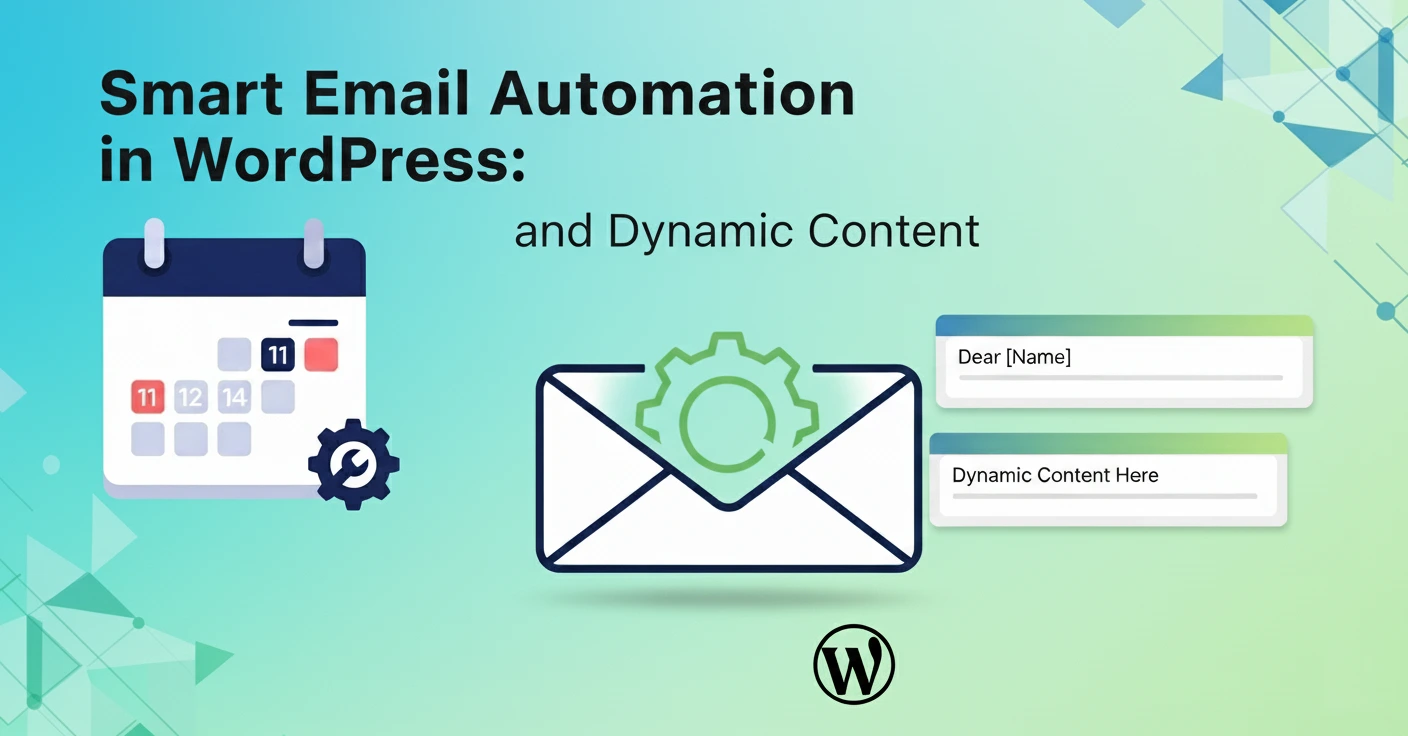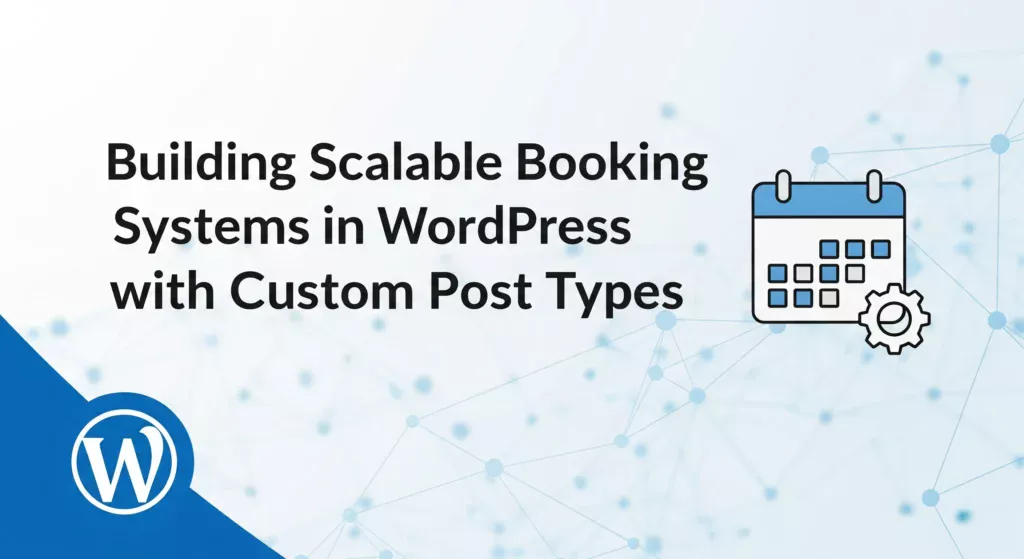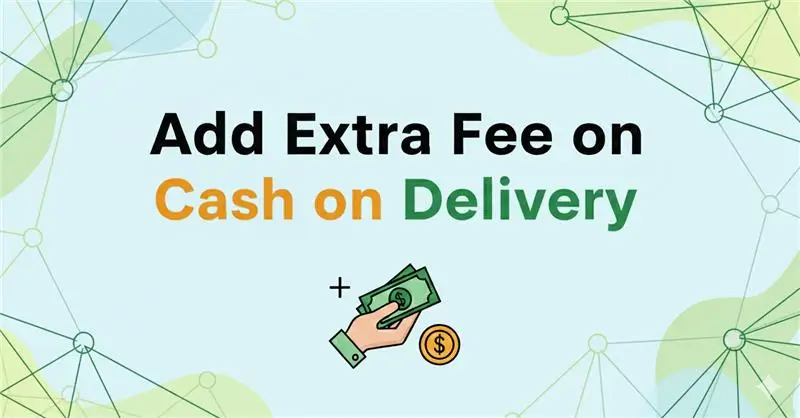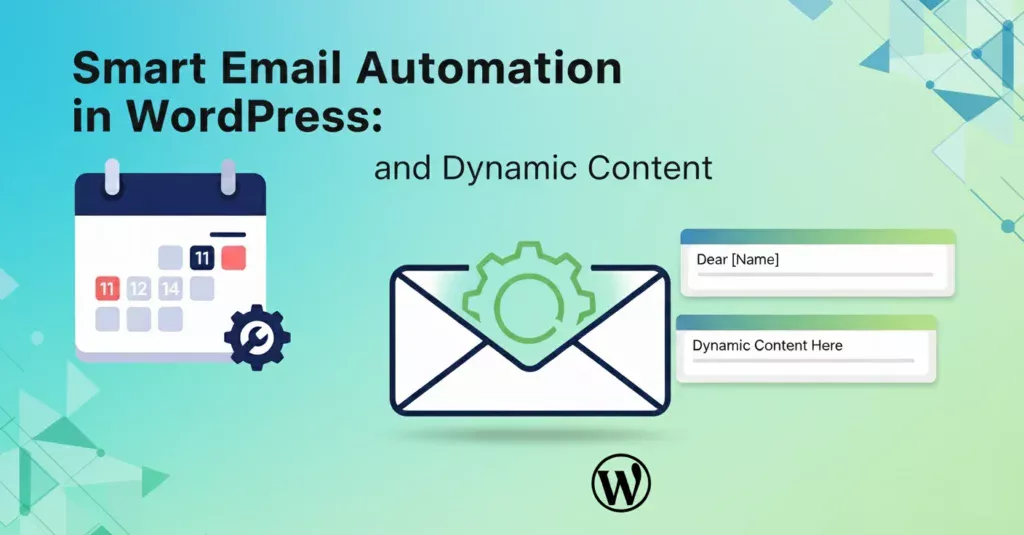Introduction
Email automation is one of the most powerful ways to improve user experience in WordPress applications. Whether you’re running a booking system, membership platform, or eCommerce store, automated emails help maintain professional communication without manual effort.
In this guide, we’ll explore how to build custom email templates with dynamic placeholders in WordPress. We’ll use examples from a booking workflow (like confirmation and approval emails) to demonstrate best practices.
Why Smart Email Automation Matters
- Consistency: Ensure all emails match your brand design.
- Personalization: Insert dynamic values like customer names, booking dates, and staff info.
- Scalability: Manage multiple workflows (confirmation, reminders, cancellations) without rewriting code.
- Maintainability: Centralize templates so updates are applied across all emails.
Custom Email Template System in WordPress
Step 1: Defining a Template Structure
At the core of email automation is a template system. A simple structure might look like this:
class BookWP_Email_Template {
protected $placeholders = [];
public function __construct($placeholders = []) {
$this->placeholders = $placeholders;
}
public function render_template($content) {
foreach ($this->placeholders as $key => $value) {
$content = str_replace("{{{$key}}}", $value, $content);
}
return $content;
}
}
Here, placeholders like {{customer_name}} or {{booking_date}} are dynamically replaced.
Step 2: Placeholder System for Dynamic Email Content
Example placeholders for a booking system:
{{customer_name}}→ John Doe{{booking_date}}→ 15 Sept 2025{{service_name}}→ Haircut & Styling{{staff_name}}→ Sarah
This makes templates reusable and flexible.
Booking Confirmation & Approval Workflows
Booking Confirmation Email
When a customer makes a booking, they receive an automatic confirmation email:
$placeholders = [
'customer_name' => 'John Doe',
'booking_date' => '15 Sept 2025',
'service_name' => 'Haircut & Styling',
];
$template = new BookWP_Email_Template($placeholders);
$email_body = $template->render_template("
Hello {{customer_name}},
Your booking for {{service_name}} on {{booking_date}} has been received.
We’ll notify you once it’s approved.
Thank you,
The BookWP Team
");
Booking Approval Email
Once the admin approves the booking, a new template is triggered:
$email_body = $template->render_template("
Hi {{customer_name}},
Your booking for {{service_name}} on {{booking_date}} has been approved.
We look forward to seeing you!
Best regards,
The BookWP Team
");
Advanced Features You Can Add
- Custom Headers & Footers: Add branding, logos, and footer text.
- Email Styling: Inline CSS or Tailwind-inspired templates for a professional look.
- Conditional Content: Show different text based on booking status.
- Attachment Support: Attach invoices, PDFs, or booking details.
Best Practices for Smart Email Automation
- Centralize Your Templates: Keep templates in one class or directory for maintainability.
- Use WordPress Hooks: Trigger emails on
booking_created,booking_approved, etc. - Allow Admin Customization: Store templates in the database so admins can edit them in settings.
- Test Emails Thoroughly: Use tools like MailHog or WP Mail Logging.
- Fallbacks: Always include fallback placeholders to avoid broken emails.
Conclusion
Smart email automation in WordPress is about balancing flexibility with maintainability. By using a custom template system with dynamic placeholders, you can deliver professional, personalized emails for booking confirmations, approvals, and beyond.
The examples from BookWP’s email classes show how easily you can extend this approach to other workflows like reminders, cancellations, or follow-ups.
Key Takeaway: Build once, and let your email system handle all customer communications automatically.