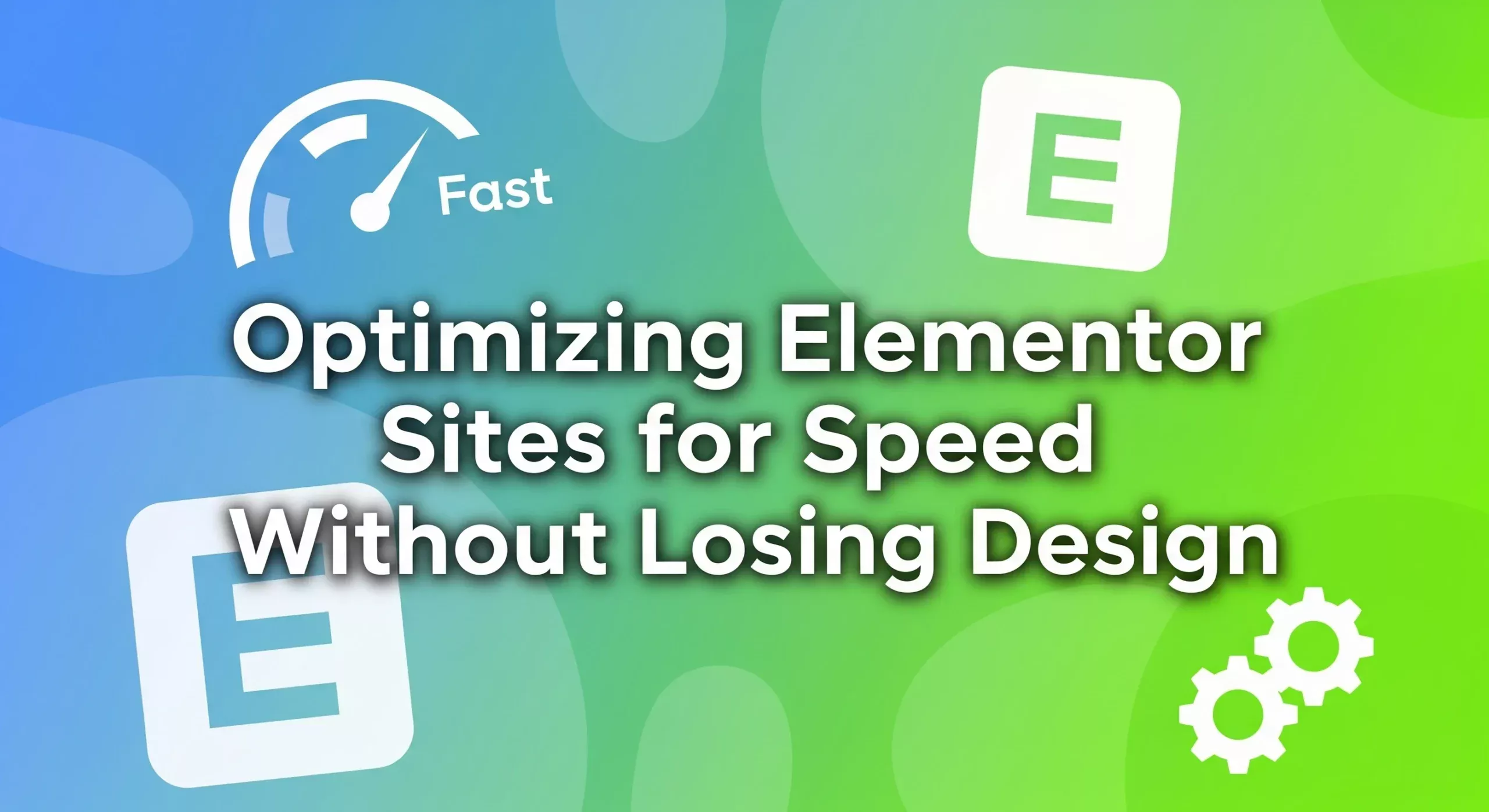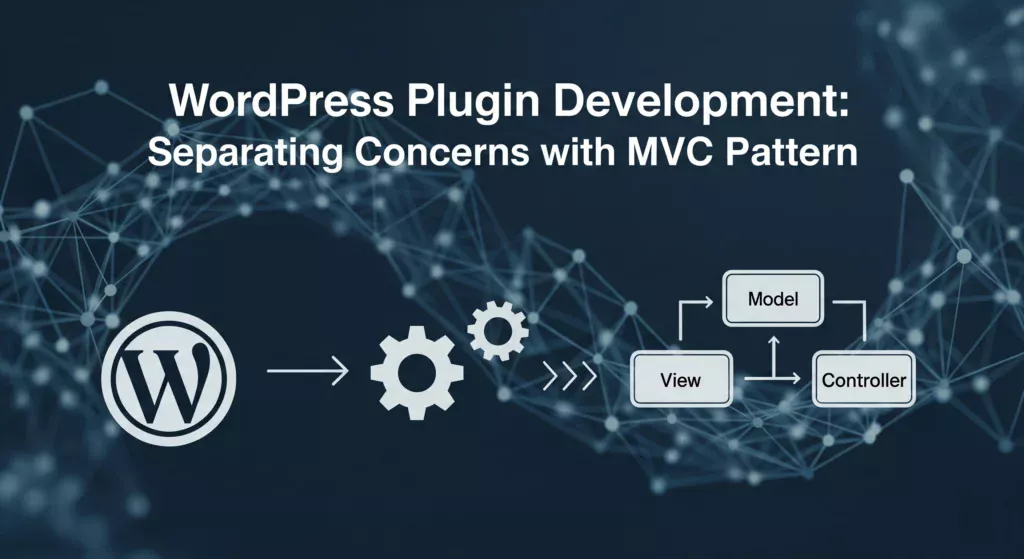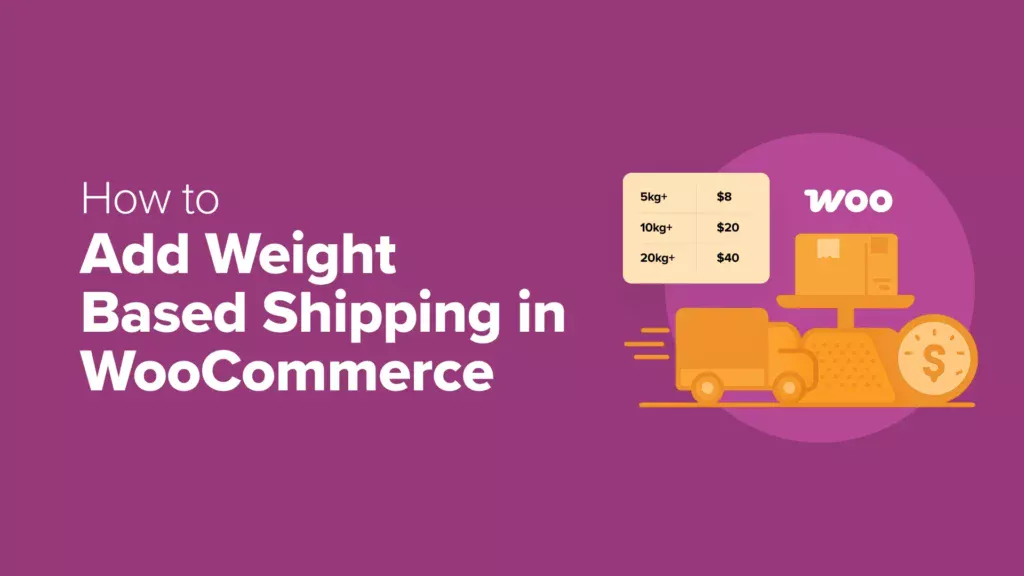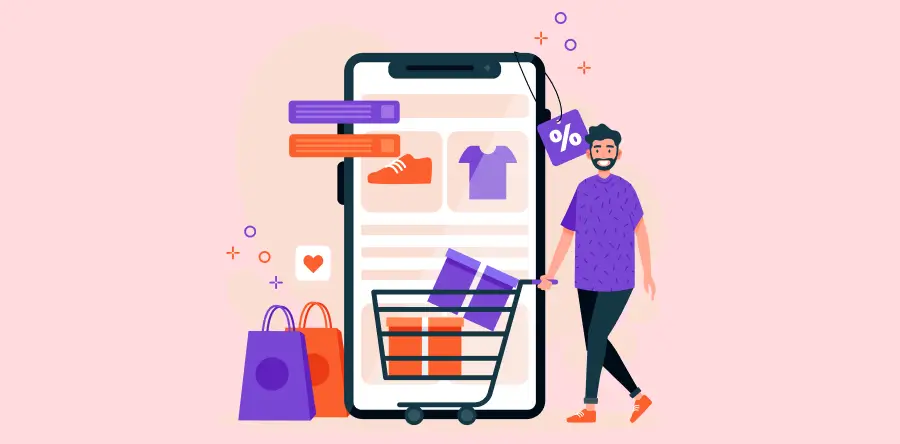Elementor is one of the most popular page builders in WordPress, loved by developers and designers alike for its drag-and-drop interface and advanced styling options. But with flexibility often comes a trade-off: performance.
A beautiful website doesn’t mean much if it takes forever to load. Users expect fast-loading pages, and Google’s Core Web Vitals make speed more important than ever for SEO.
In this post, we’ll explore how to optimize Elementor sites for speed without compromising on the design flexibility it offers.
Why Elementor Sites Can Be Slow
Elementor adds extra HTML, CSS, and JavaScript to make its widgets work. Combine this with third-party add-ons, large media files, and multiple fonts, and your site can quickly become bloated.
But the good news? With some smart optimization techniques, you can keep your site fast and beautifully designed.
Best Practices for Elementor Performance
1. Manage Asset Loading
By default, Elementor loads CSS and JS files across the entire site—even if you don’t use all the widgets. This creates unnecessary HTTP requests.
- Solution: Use plugins like Asset Cleanup or Perfmatters to unload unused scripts and styles on specific pages.
- Pro Tip: Disable widgets you don’t use in Elementor → Settings → Experiments → Optimized Asset Loading.
2. Minify and Combine CSS/JS
Minification removes unnecessary spaces and comments from your code, reducing file sizes.
- Use Autoptimize or WP Rocket to minify and combine files.
- Enable Elementor’s built-in CSS Print Method → External File to prevent inline CSS bloating.
3. Ditch Legacy Sections for Containers
Elementor’s new Flexbox Container system is far more lightweight than the old section/column structure.
- Containers reduce nested divs, cutting down on extra HTML.
- Fewer wrappers = less DOM size = faster rendering.
- You’ll also have more responsive design control.
If you’re building a new site, always use containers. If you’re optimizing an existing site, consider migrating sections gradually.
4. Lazy Loading Images & Videos
Images and videos are usually the biggest culprits in slowing down Elementor sites.
- Use WebP or AVIF formats for smaller file sizes.
- Enable native WordPress lazy loading (
loading="lazy") or use a performance plugin. - For videos, use thumbnail previews with “click-to-load” instead of auto-loading the entire embed.
5. Optimize Fonts & Icons
Elementor loads Google Fonts and Font Awesome by default.
- Host Google Fonts locally with OMGF or Perfmatters.
- Only load the font weights/styles you actually use.
- Replace Font Awesome with inline SVGs for icons when possible.
Tools for Elementor Optimization
Here are some recommended tools that work seamlessly with Elementor:
- Perfmatters → Script manager + local font hosting.
- Asset Cleanup → Disable unused CSS/JS on specific pages.
- Elementor Experiments → Enable “Improved Asset Loading” and “DOM Optimization”.
- WP Rocket / FlyingPress → All-in-one caching + minification + lazy loading.
Final Thoughts
Elementor doesn’t have to be slow. By carefully managing assets, switching to containers, lazy-loading media, and leveraging optimization plugins, you can build sites that are both visually stunning and lightning-fast.
Speed optimization is not about stripping away design—it’s about being intentional with how your site loads resources. With the right setup, you’ll keep both users and search engines happy.