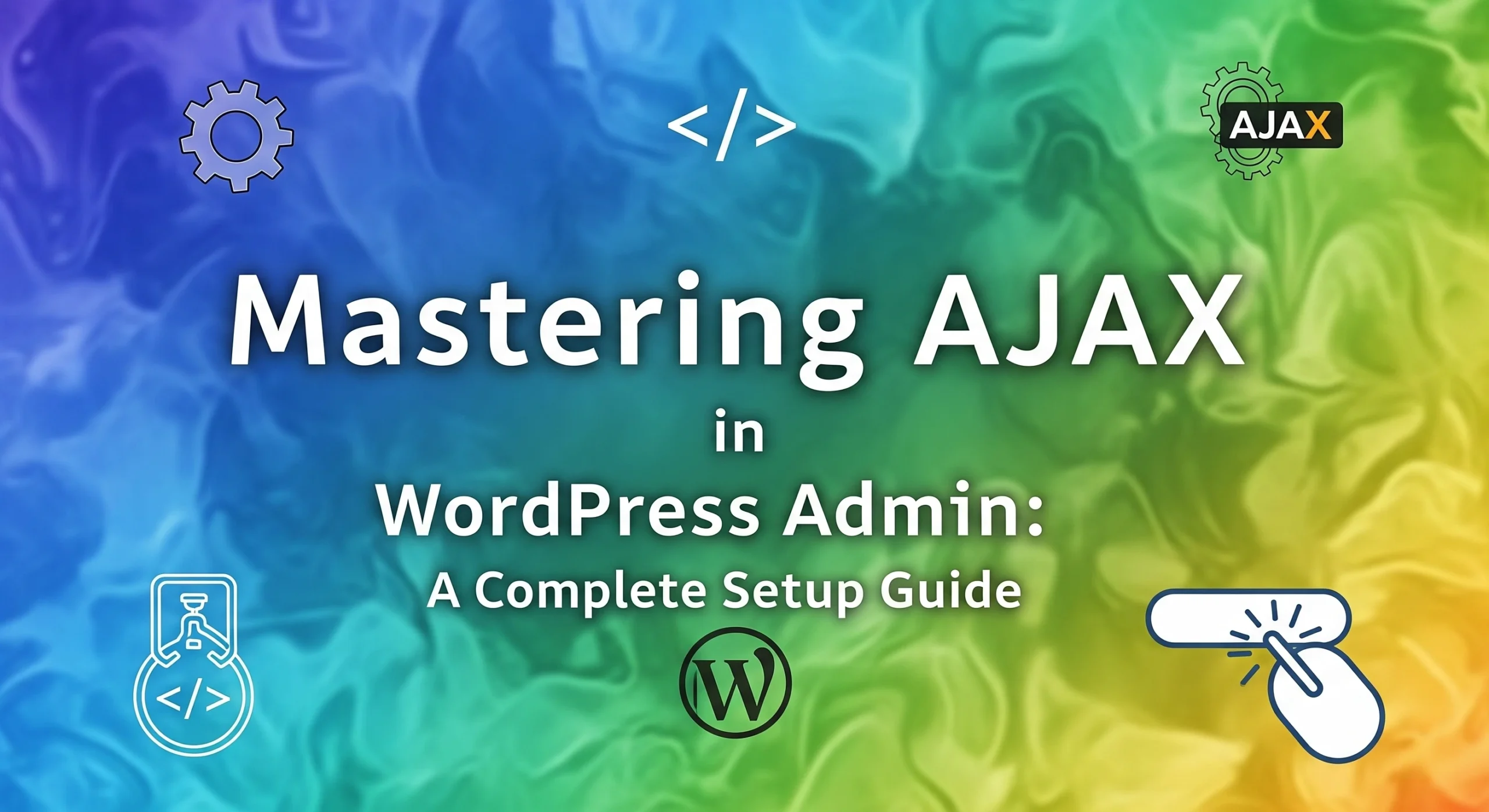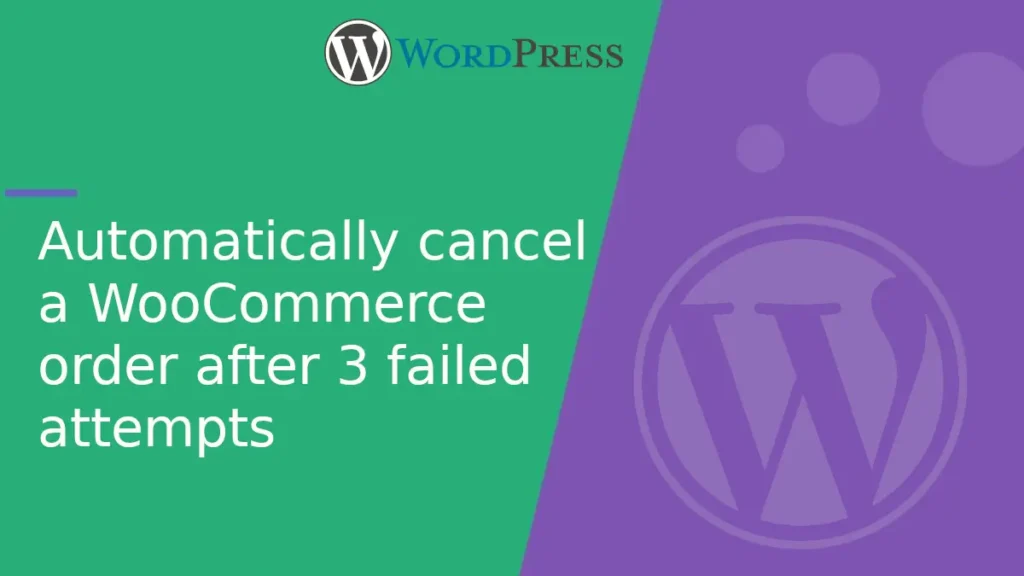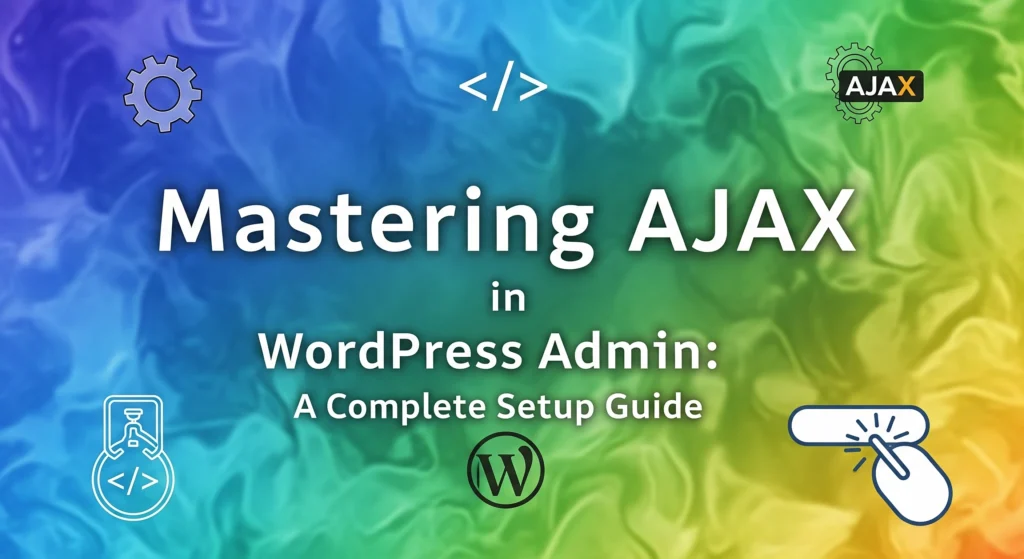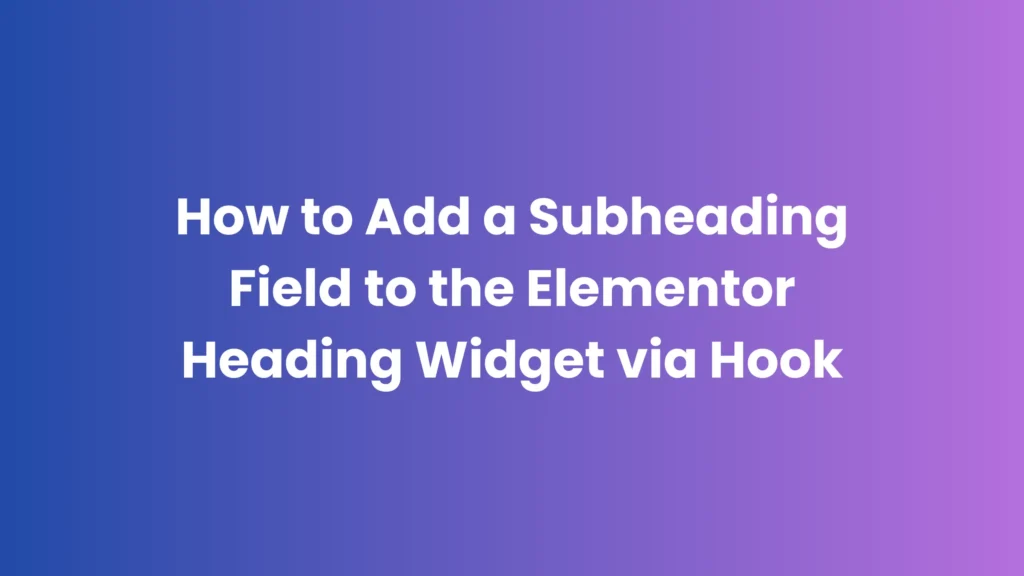The WordPress admin is a powerful platform for managing content, but traditional page reloads can slow down workflows. AJAX allows you to send and receive data without refreshing the page, giving your admin panels a modern, real-time feel.
In this guide, we’ll go through the complete setup for using AJAX in WordPress admin, from script enqueueing to server-side handling.
Why Use AJAX in WordPress Admin?
- Faster Interactions – No full-page reloads.
- Better User Experience – Instant updates.
- Real-Time Features – Live search, validation, filtering.
- Custom Workflows – Perfect for plugins, dashboards, and admin tools.
Step 1: Enqueue Your Admin Script
We first need to load our JavaScript file and pass the ajax_url and security nonce.
function my_admin_enqueue_scripts($hook) {
wp_enqueue_script(
'my-admin-ajax',
plugin_dir_url(__FILE__) . 'admin-ajax.js',
['jquery'],
null,
true
);
wp_localize_script('my-admin-ajax', 'my_ajax', [
'ajax_url' => admin_url('admin-ajax.php'),
'nonce' => wp_create_nonce('my_admin_nonce'),
]);
}
add_action('admin_enqueue_scripts', 'my_admin_enqueue_scripts');
Step 2: Write the JavaScript AJAX Call
Create admin-ajax.js inside your plugin or theme.
jQuery(function ($) {
$('#my-button').on('click', function () {
$.ajax({
url: my_ajax.ajax_url,
type: 'POST',
data: {
action: 'my_admin_action',
nonce: my_ajax.nonce,
message: 'Hello from Admin!'
},
success: function (response) {
if (response.success) {
alert('Success: ' + response.data);
} else {
alert('Error: ' + response.data);
}
},
error: function () {
alert('AJAX request failed.');
}
});
});
});
Step 3: Handle AJAX in PHP
Add your PHP callback to process the AJAX request.
add_action('wp_ajax_my_admin_action', 'my_admin_action_callback');
function my_admin_action_callback() {
check_ajax_referer('my_admin_nonce', 'nonce');
$message = sanitize_text_field($_POST['message'] ?? '');
// Example: Process or store data
$processed_message = strtoupper($message);
wp_send_json_success($processed_message);
}
Step 4: Advanced Usage Examples
1. Live Search in Admin
Use AJAX to fetch filtered results instantly without refreshing.
2. Inline Editing in WP_List_Table
Update fields directly inside a list table cell.
3. Dynamic Form Fields
Show/hide or populate fields based on previous selections.
4. Real-Time Validation
Validate inputs before form submission.
Pro Tips
- Security First: Always validate nonce and sanitize inputs.
- Separate Admin & Frontend: Use
wp_ajax_for admin,wp_ajax_nopriv_for frontend. - Batch Processing: Send multiple items in one request to optimize performance.
- REST API Alternative: For decoupled projects, consider WP REST API with
wp.apiFetch.
Conclusion
Mastering AJAX in WordPress admin allows you to build fast, modern, and interactive backend interfaces that improve productivity and user satisfaction. Whether you’re building a booking system, inventory manager, or custom reporting dashboard, AJAX is a must-have tool in your WordPress developer toolkit.