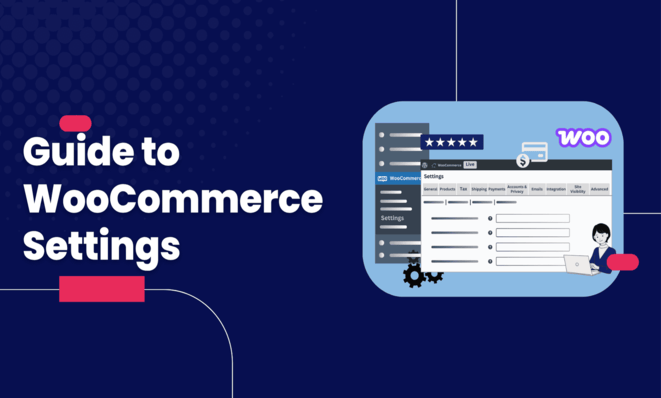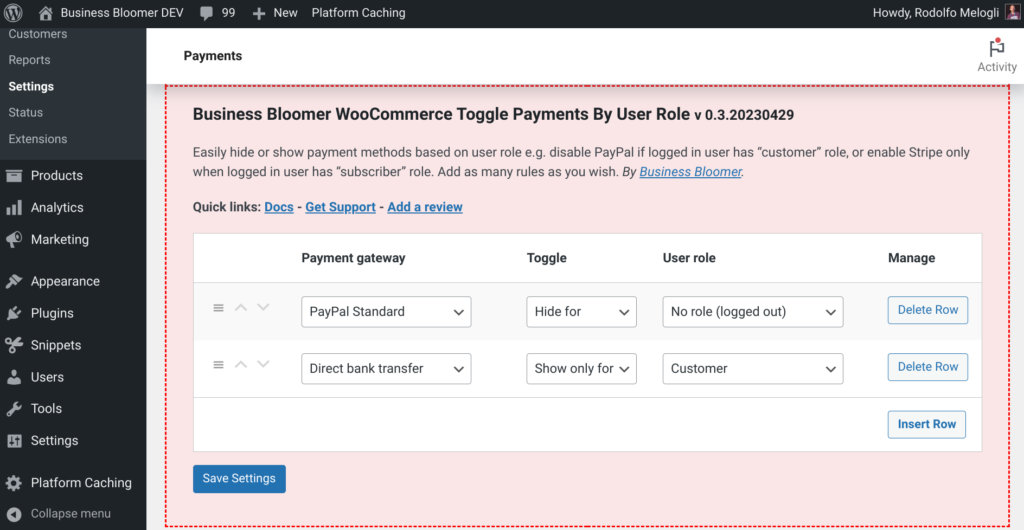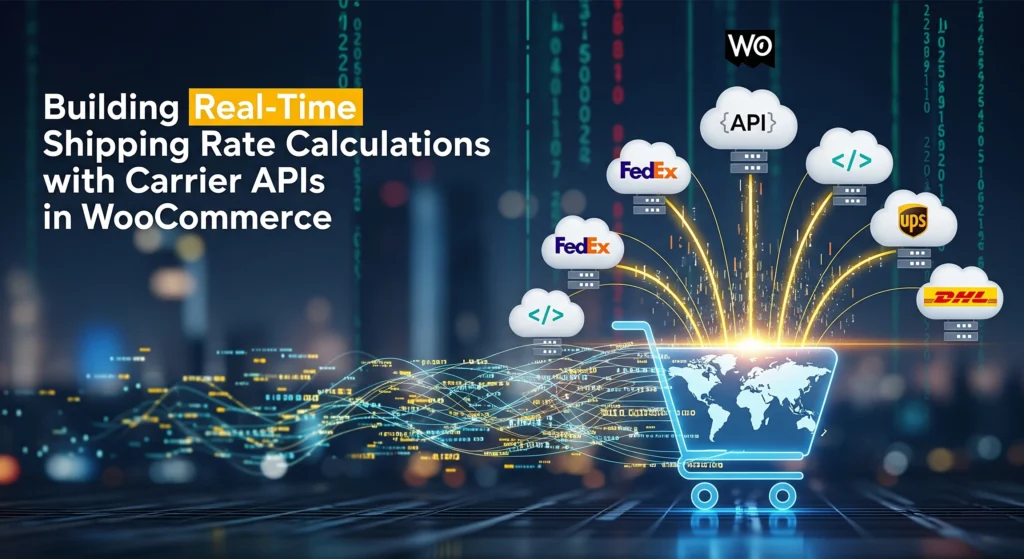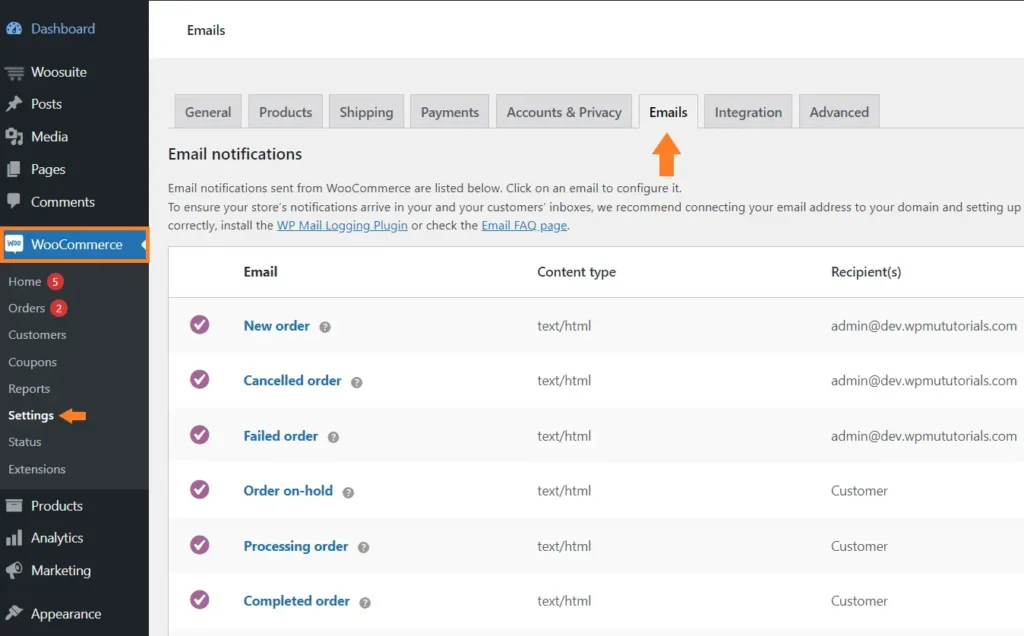Introduction
Looking to launch your own online store using WordPress?
WooCommerce is the most powerful, flexible, and free eCommerce solution trusted by millions. Whether you want to sell physical products, digital downloads, or services — WooCommerce makes it easy.
In this complete guide, you’ll learn how to set up WooCommerce on WordPress step-by-step, even if you’re a beginner.
What is WooCommerce?
WooCommerce is a free plugin for WordPress that transforms your website into a fully functioning online store. With features like product pages, cart, checkout, inventory management, and payment gateways — it powers over 30% of all online stores worldwide.
Step-by-Step: How to Set Up WooCommerce on WordPress
1. Install WordPress
Before using WooCommerce, you need a WordPress website:
- Choose a good hosting provider (e.g., Bluehost, SiteGround, Hostinger).
- Install WordPress from your hosting dashboard.
- Set up your theme and basic pages (Home, Contact, Blog).
2. Install the WooCommerce Plugin
To install WooCommerce:
- Go to Dashboard → Plugins → Add New
- Search for “WooCommerce”
- Click Install Now and then Activate
Once activated, WooCommerce will launch the setup wizard.
3. Configure WooCommerce Settings
The setup wizard includes:
- Store Details: Address, country, currency
- Industry & Product Types: Physical, digital, subscriptions, etc.
- Business Details: Store size, existing selling platforms
- Theme Setup: Choose your existing theme or try Storefront (official WooCommerce theme)
Pro Tip: Skip the Jetpack setup if you don’t need extra tracking and marketing tools.
4. Add Your First Products
Go to Products → Add New, then:
- Add a Product Name
- Enter a detailed description
- Set a price
- Add images
- Select a category (e.g., clothing, books)
- Use the Product Data panel to set inventory, shipping, variations, etc.
SEO Tip: Use focus keywords in your product title and description to improve ranking.
5. Set Up Payment Methods
Go to WooCommerce → Settings → Payments, and enable:
- Cash on Delivery
- PayPal
- Stripe (Credit/Debit Cards)
- Razorpay, Paytm (for Indian users)
Enter the required API keys and test your payment gateways.
6. Configure Shipping Options
Navigate to WooCommerce → Settings → Shipping, and:
- Set Shipping Zones (like countries or regions)
- Define Shipping Methods (Flat rate, Free Shipping, Local Pickup)
- Set Rates & Rules
Tip: Use plugins like Table Rate Shipping for advanced rules.
7. Set Up Taxes (Optional)
Go to WooCommerce → Settings → Tax (enable tax settings in General tab):
- Configure tax rates by region
- Choose whether to include/exclude tax in displayed prices
8. Choose a WooCommerce-Compatible Theme
Recommended themes:
- Astra
- Blocksy
- Storefront (official WooCommerce theme)
- Flatsome (premium and powerful)
Choose a theme that is mobile-friendly, fast, and SEO-optimized.
Bonus Tips for a Successful WooCommerce Store
1. Use SEO Plugins
Install Rank Math or Yoast SEO to optimize your product pages and blogs for search engines.
2. Add Product Reviews
Use plugins like Customer Reviews for WooCommerce to build trust and boost conversion.
3. Enable Email Marketing
Use MailPoet or Mailchimp to send abandoned cart reminders and promotional emails.
4. Automate Inventory
Use tools like ATUM Inventory Management or integrate with your POS.
Security & Speed Tips
- Install Wordfence or Sucuri for security
- Use LiteSpeed Cache or WP Rocket for fast loading
- Keep WordPress, themes, and plugins up to date
Conclusion
Starting an online store with WooCommerce and WordPress in 2025 is easier and more scalable than ever. This guide gives you everything you need to set up a beautiful, functional, and secure online shop.
Whether you’re selling handmade crafts, digital downloads, or services — WooCommerce is your best bet.
Start now and build your eCommerce empire today!