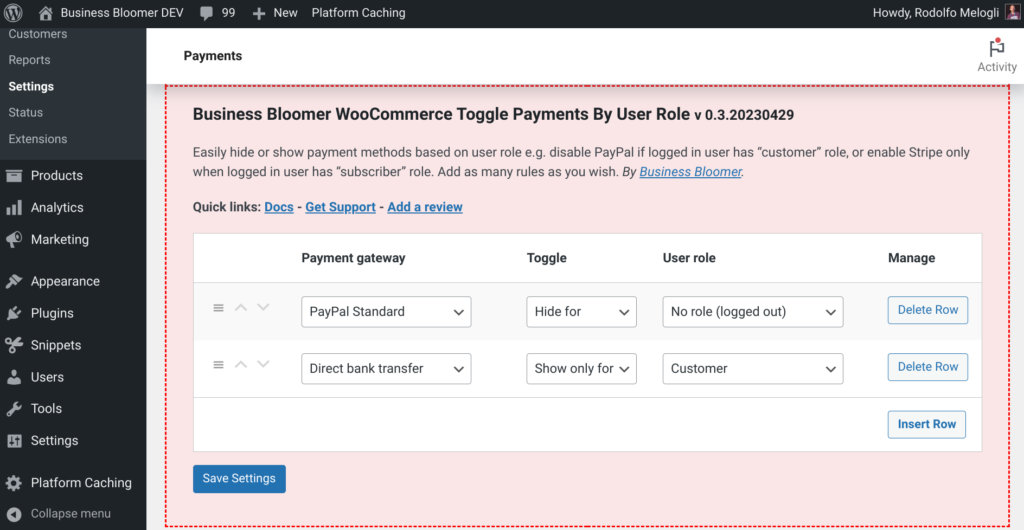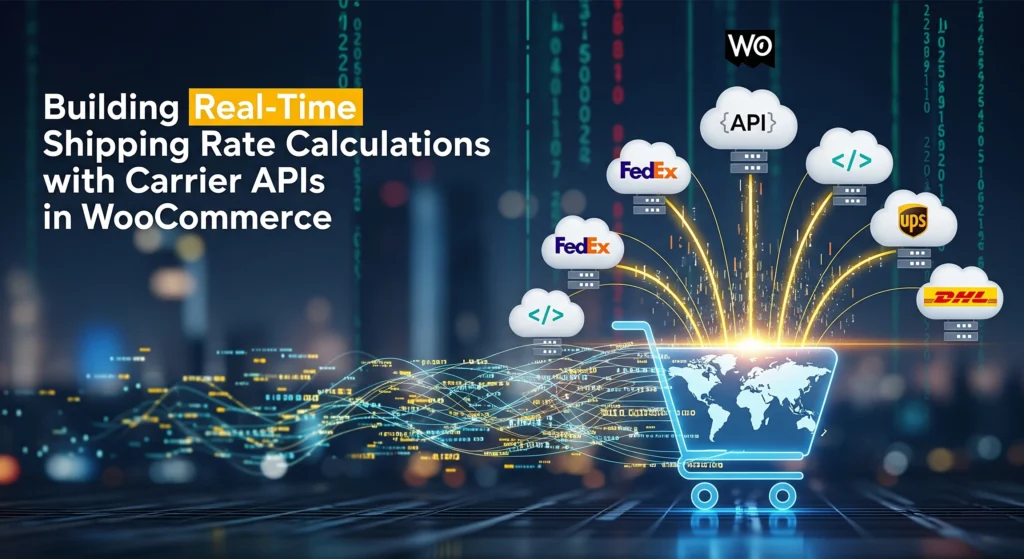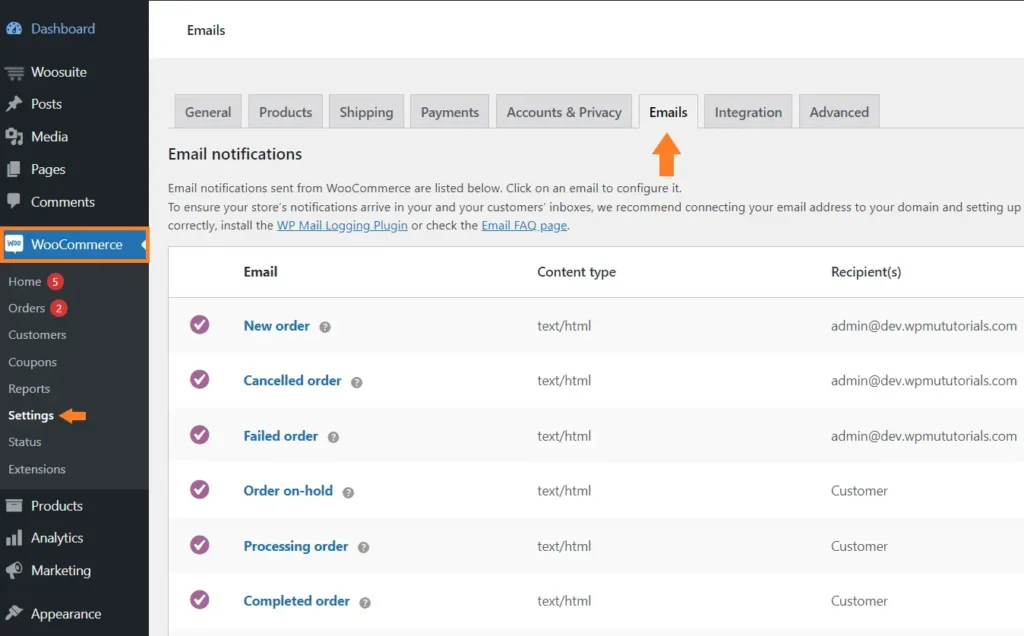Caching is a powerful way to boost your WordPress website’s speed and performance. But sometimes, it can cause issues—especially when changes you make don’t appear right away. That’s when clearing your cache becomes essential.
In this guide, we’ll walk you through why caching matters, when to clear it, and how to clear cache in WordPress using various methods.
What Is Caching in WordPress?
Caching stores static versions of your content to serve users faster. Instead of loading your site from scratch every time, a cached version delivers quicker results. There are different types of caches:
- Browser Cache
- Page Cache (via plugins)
- Server-side Cache (e.g., via hosting)
- CDN Cache (like Cloudflare)
When Should You Clear Your WordPress Cache?
You should consider clearing your cache if:
- You updated your theme or plugin, but changes don’t show.
- You edited content but still see the old version.
- You fixed bugs or added code but don’t see the result.
- You’re troubleshooting site issues.
How to Clear Cache in WordPress (Step-by-Step)
1. Clear Cache Using a Caching Plugin
Most WordPress websites use caching plugins. Here’s how to clear cache in the most popular ones:
WP Super Cache
- Go to Settings > WP Super Cache.
- Click on Delete Cache.
W3 Total Cache
- Go to Performance > Dashboard.
- Click Empty All Caches.
WP Fastest Cache
- Go to WP Fastest Cache from the sidebar.
- Hit the Delete Cache button.
LiteSpeed Cache
- Go to LiteSpeed Cache > Toolbox.
- Click Purge All.
SG Optimizer (SiteGround)
- Go to SG Optimizer > Caching.
- Click on Purge Cache.
2. Clear Browser Cache
Sometimes the issue is on your own browser. To fix this:
- Press
Ctrl + Shift + R(Windows) orCmd + Shift + R(Mac). - Or clear it manually via browser settings.
3. Clear Hosting Cache (If Your Host Provides It)
Many managed WordPress hosts like Kinsta, WP Engine, or SiteGround include built-in caching.
WP Engine:
- Go to your WP Engine panel.
- Click Caching and choose Clear All Caches.
Kinsta:
- In the MyKinsta dashboard, go to your site.
- Click on Tools > Clear Cache.
Bluehost:
- Go to the Performance tab in your dashboard.
- Use the Clear Cache button.
4. Clear CDN Cache (Like Cloudflare)
If you use a CDN like Cloudflare:
- Log in to your Cloudflare dashboard.
- Select your domain.
- Go to Caching > Configuration.
- Click Purge Everything.
Pro Tips to Avoid Cache Issues
- Always clear cache after major changes.
- Use development/staging mode when designing.
- Combine caching with a reliable CDN for optimal speed.
- Don’t forget mobile and logged-in user cache handling.
Final Thoughts
Caching is a double-edged sword—it can improve performance but also cause frustration if not managed properly. Thankfully, clearing your WordPress cache is easy with the right tools and knowledge.
Whether you’re using plugins, a hosting provider, or a CDN, regularly purging your cache ensures your site runs smoothly and reflects your latest updates.